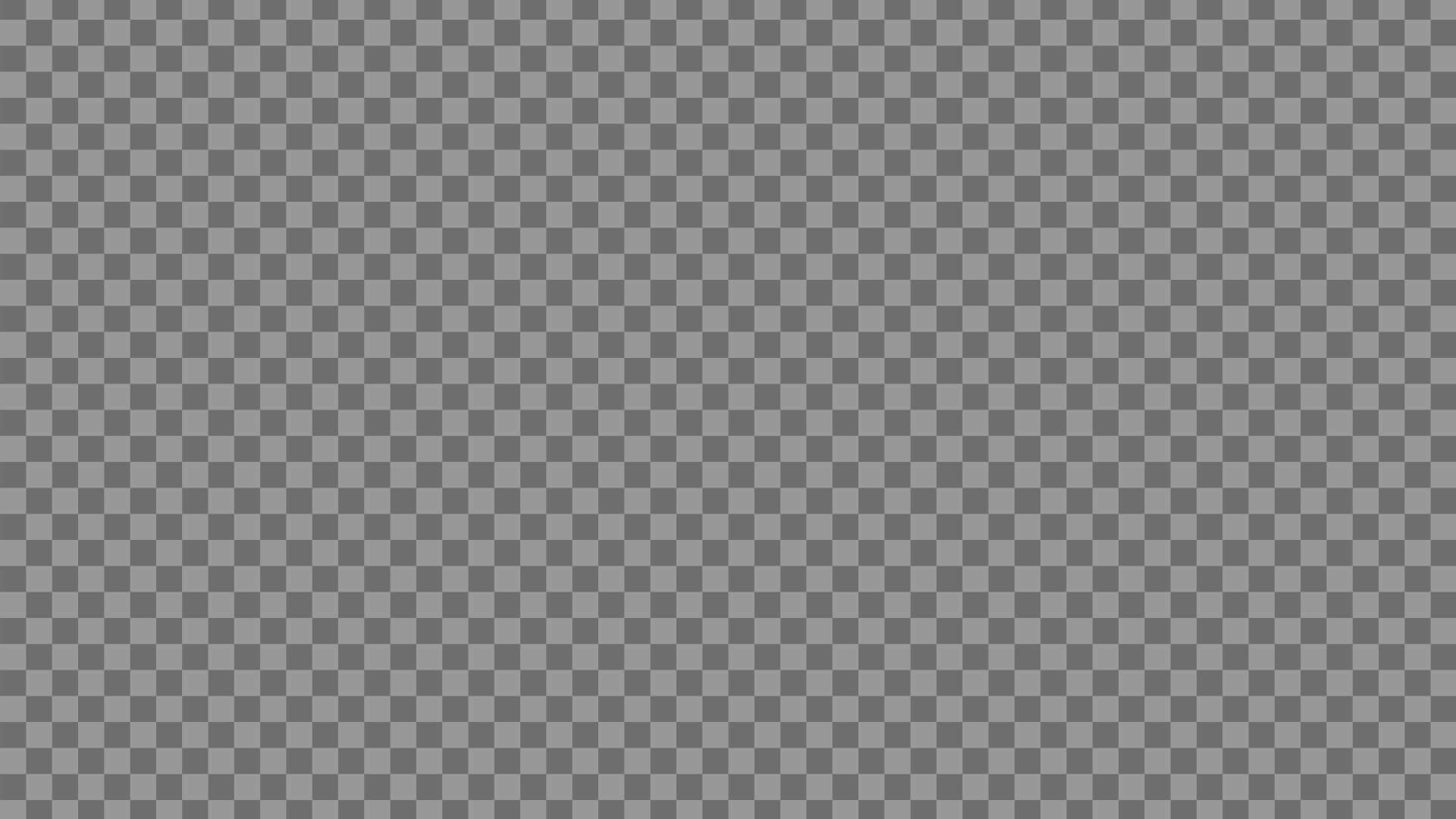What is an Alpha Channel?
April 11, 2022
Kseniia Serebrennikova
In this article, we explain what the alpha channel is, why it does not simply equal transparency, and how different types of alpha channels work.
If you are completely new to VFX, the alpha channel is one of the essential terms you need to know because it is crucial for compositing. While you might think of it as a simplified black-and-white outline of an image or a checkered background, it is much more than that.
Alpha channel is not just about transparency and it’s not always binary. Get ready to dive into the technicalities of digital compositing (and a bit of occasional mathematics) to find out what the alpha channel is, what it can do, and what types of alpha channels you can come across.
Color Models
To understand what an alpha channel is (and what it is not because there are some misleading definitions you might have seen), we have to talk about color models first. We are going to focus on RGB and RGBA even though there are more color models out there, including CMYK, HEX, HSV, and some others.
RGB stands for Red, Green, and Blue, and it is an additive color model which means that with RGB, you get a variety of colors by mixing different amounts of red, green, and blue. The values in the RGB model range between 0 and 255, where 0 stands for no representation of a color channel in the mix and 255 means the color channel is at its full power.
For instance, if you set your RGB color values to (255; 0; 0) you will get a vibrant red, with (0; 255; 0) you will end up with a bright green-screen shade of green; and if you type in (0; 0; 255) you will see an electric blue shade. As you might have guessed, (0; 0; 0) will give you the blackest black, and (255; 255; 255) is pure white.
If you try out different combinations of these three channels – R, G, and B – you will get as many as 16,777,216 different shades. The math behind this number is fairly simple – each channel has 256 levels (from 0 to 255) so to get the ultimate range of shades we multiply them all – 256 x 256 x 256.
RGB stands for Red, Green, and Blue, and it is an additive color model which means that with RGB, you get a variety of colors by mixing different amounts of red, green, and blue. The values in the RGB model range between 0 and 255, where 0 stands for no representation of a color channel in the mix and 255 means the color channel is at its full power.
For instance, if you set your RGB color values to (255; 0; 0) you will get a vibrant red, with (0; 255; 0) you will end up with a bright green-screen shade of green; and if you type in (0; 0; 255) you will see an electric blue shade. As you might have guessed, (0; 0; 0) will give you the blackest black, and (255; 255; 255) is pure white.
If you try out different combinations of these three channels – R, G, and B – you will get as many as 16,777,216 different shades. The math behind this number is fairly simple – each channel has 256 levels (from 0 to 255) so to get the ultimate range of shades we multiply them all – 256 x 256 x 256.
Now, RGBA is seemingly close to that definition – to begin with, the three primary color channels are the same – Red, Green, and Blue. But the A is what makes it so awesome, especially for digital artists.
A in RGBA stands for the alpha channel, which is an additional channel that stores the information about the opacity/transparency of every pixel. The term was first proposed by Thomas Porter and Tom Duff way back in 1984.
Their article on the role of the alpha channel in digital image compositing was published in SIGGRAPH’s Computer Graphics journal. In the article, the authors explain that the principal task of the alpha channel is storing the matte information that tells a program how thick the coverage of an element at a pixel is.
This is a crucial piece of information for digital image compositing because it allows you to control how visible an element is and how it blends into the background. The regular color channels do not allow you to manipulate these parameters as they don’t carry the data about transparency and opacity, which is why Porter and Duff introduced the alpha channel.
In this channel, 0 indicates no coverage or complete transparency, while 1 indicates full coverage or 100% opacity. Any value between 0 and 1 is partial opacity/transparency.
So, for instance, (10; 108; 91; 0.6) will give you a teal shade where every color channel is going to have an opacity level of 0.6 (so it’s going to have a 60% coverage). Alpha channel is often represented as a black-and-white or grayscale mask of an image where you only see the silhouette of an element. White is used to covering fully opaque areas, black means total transparency, and gray indicates partial opacity.
A in RGBA stands for the alpha channel, which is an additional channel that stores the information about the opacity/transparency of every pixel. The term was first proposed by Thomas Porter and Tom Duff way back in 1984.
Their article on the role of the alpha channel in digital image compositing was published in SIGGRAPH’s Computer Graphics journal. In the article, the authors explain that the principal task of the alpha channel is storing the matte information that tells a program how thick the coverage of an element at a pixel is.
This is a crucial piece of information for digital image compositing because it allows you to control how visible an element is and how it blends into the background. The regular color channels do not allow you to manipulate these parameters as they don’t carry the data about transparency and opacity, which is why Porter and Duff introduced the alpha channel.
In this channel, 0 indicates no coverage or complete transparency, while 1 indicates full coverage or 100% opacity. Any value between 0 and 1 is partial opacity/transparency.
So, for instance, (10; 108; 91; 0.6) will give you a teal shade where every color channel is going to have an opacity level of 0.6 (so it’s going to have a 60% coverage). Alpha channel is often represented as a black-and-white or grayscale mask of an image where you only see the silhouette of an element. White is used to covering fully opaque areas, black means total transparency, and gray indicates partial opacity.
What this black-and-white map of the image means is that every pixel inside the palm tree silhouette is 100% opaque, while the background is completely transparent. Therefore, this image could be a perfect one for digital compositing since there’s no need to edit the picture to separate the main object from the original background.
All of us have at least once fallen victim to fake PNGs when trying to find a picture with a transparent background just to get a JPEG on top of a checkerboard pattern. Speaking of which, not every file format supports the alpha channel, but this is another big topic we’re going to cover later, so stay tuned to learn more about this.
All of us have at least once fallen victim to fake PNGs when trying to find a picture with a transparent background just to get a JPEG on top of a checkerboard pattern. Speaking of which, not every file format supports the alpha channel, but this is another big topic we’re going to cover later, so stay tuned to learn more about this.
Types of Alpha Channels
There are two main types of alpha channels – premultiplied (a.k.a. integrated) alpha and straight alpha. In premultiplied alpha, transparency information is stored not only in the alpha channel itself but in the R, G, and B channels as well.
That means any pixel that is not fully opaque is going to be premultiplied with the matting color which is black in most cases. The colors of partially transparent areas are shifted toward the background shade in proportion to their level of transparency.
With straight alpha, color channels and the alpha channel are not linked which means your colors are not premultiplied with any matting color. One important thing to know about straight alpha is that you won’t see the result of transparency until the element is imported, interpreted, and displayed correctly in an app that supports straight alpha.
That means any pixel that is not fully opaque is going to be premultiplied with the matting color which is black in most cases. The colors of partially transparent areas are shifted toward the background shade in proportion to their level of transparency.
With straight alpha, color channels and the alpha channel are not linked which means your colors are not premultiplied with any matting color. One important thing to know about straight alpha is that you won’t see the result of transparency until the element is imported, interpreted, and displayed correctly in an app that supports straight alpha.
You’re probably thinking “okay, thanks for trying but this has not become any clearer”. The definitions of these terms might be extremely confusing indeed, so to understand the difference between premultiplied and straight alpha, we need to look at how they work inside an application.
When it comes to premultiplied alpha, the alpha blending is partially done since the RGB channels carry the information about the transparency of the pixels together with the color data. The semi-transparent parts are premultiplied with black (or other specified background colors) which essentially scales down the intensity of color across those pixels.
When we’re dealing with straight alpha, the Red, Green, and Blue channels remain untouched and there are no predefined transparency settings for different areas of your image. For your application, this means it will have to fully take care of the blending process.
What you can typically see when working with straight alpha is that instead of fading into the background color, the semi-transparent parts of your element are filled in with similar colors from the neighboring areas. This might seem odd, but if interpreted correctly, the result will be smooth.
When it comes to premultiplied alpha, the alpha blending is partially done since the RGB channels carry the information about the transparency of the pixels together with the color data. The semi-transparent parts are premultiplied with black (or other specified background colors) which essentially scales down the intensity of color across those pixels.
When we’re dealing with straight alpha, the Red, Green, and Blue channels remain untouched and there are no predefined transparency settings for different areas of your image. For your application, this means it will have to fully take care of the blending process.
What you can typically see when working with straight alpha is that instead of fading into the background color, the semi-transparent parts of your element are filled in with similar colors from the neighboring areas. This might seem odd, but if interpreted correctly, the result will be smooth.
So let us sum everything up briefly: in premultiplied alpha, both the alpha channel and the color channels carry the transparency information. In straight alpha, this information is only stored in the alpha channel, leaving the RGB untouched.
That’s why with premultiplied alpha, you see the result of blending right away while with straight alpha it might look sloppy at first. Some prefer premultiplied alpha because it’s easier to see what you’re working with. Some say that because of premultiplication, it often gives you a black halo or other unwanted artifacts.
It’s not a matter of which one’s better – the more important factor is knowing the difference between the two and interpreting them correctly when importing your images or footage.
That’s why with premultiplied alpha, you see the result of blending right away while with straight alpha it might look sloppy at first. Some prefer premultiplied alpha because it’s easier to see what you’re working with. Some say that because of premultiplication, it often gives you a black halo or other unwanted artifacts.
It’s not a matter of which one’s better – the more important factor is knowing the difference between the two and interpreting them correctly when importing your images or footage.
Practical Use
Now let’s talk about what happens if you don’t import your data correctly and treat straight alpha as premultiplied and vice versa. When you import footage in After Effects, you will see a pop-up window that says Interpret Footage. There you will find 4 options for your alpha – Ignore, Straight, Premultiplied, and Guess.
If you are not sure what type of alpha you are dealing with, you can click Guess and most of the time AE chooses the correct option. But what if that’s not the case or what if you accidentally choose the wrong one?
If you import a file with premultiplied alpha but interpret it as straight alpha, you will see that the semi-transparent areas are colored in black and the image will appear dull. And if you click “Premultiplied” when importing straight alpha, you will have the opposite result – the outline will become lighter, which is going to shrink the edges of your element. Fortunately, you can always go back to alpha settings and choose the correct interpretation of your alpha channel.
If you are not sure what type of alpha you are dealing with, you can click Guess and most of the time AE chooses the correct option. But what if that’s not the case or what if you accidentally choose the wrong one?
If you import a file with premultiplied alpha but interpret it as straight alpha, you will see that the semi-transparent areas are colored in black and the image will appear dull. And if you click “Premultiplied” when importing straight alpha, you will have the opposite result – the outline will become lighter, which is going to shrink the edges of your element. Fortunately, you can always go back to alpha settings and choose the correct interpretation of your alpha channel.
Knowing your alpha is also important when exporting your projects – if you open the Output Module Settings in After Effects, you will see that the default color model is RGB. However, if what you’re exporting is not the final version of the project, you might want to use a format that supports alpha channels.
In the dropdown menu, you will see two more options – Alpha and RGB + Alpha. With the first one, you will get your alpha channel as a separate file and with the second option, you will get an RGBA file that will contain both the color info and the alpha channel.
It will also allow you to choose between premultiplied and straight alpha. Note that some video formats (for example, QuickTime) will only allow you to export your alpha as a separate file.
In the dropdown menu, you will see two more options – Alpha and RGB + Alpha. With the first one, you will get your alpha channel as a separate file and with the second option, you will get an RGBA file that will contain both the color info and the alpha channel.
It will also allow you to choose between premultiplied and straight alpha. Note that some video formats (for example, QuickTime) will only allow you to export your alpha as a separate file.
One more thing the alpha channel is closely linked to is keying. It is a vital part of creating VFX because keying (also referred to as chroma keying) is the process of removing solid color from the background to make it transparent.
As a result, you isolate your area of interest to further use it on top of any other background and merge it with the other elements in the scene. But if you forget to choose a color model that includes an alpha channel when exporting your footage, all of your keying efforts will go to waste because as you already know, transparency data is stored in the alpha channel.
When you search for assets, textures, and stock footage for your VFX projects, make sure you get the high-quality pre-keyed ones to avoid doing too much work. In our library, you will find tons of 4K VFX assets with a pre-keyed alpha channel to make your creative process fast, effortless, and smooth.
You can buy asset collections with FX of your choice separately starting from $50 or subscribe for as low as $14.99 per month to get instant access to our entire library.
Remember to connect with us on our social networks to stay updated on our latest news, giveaways, announcements, and more!
When you search for assets, textures, and stock footage for your VFX projects, make sure you get the high-quality pre-keyed ones to avoid doing too much work. In our library, you will find tons of 4K VFX assets with a pre-keyed alpha channel to make your creative process fast, effortless, and smooth.
You can buy asset collections with FX of your choice separately starting from $50 or subscribe for as low as $14.99 per month to get instant access to our entire library.
Remember to connect with us on our social networks to stay updated on our latest news, giveaways, announcements, and more!
ActionVFX socials: